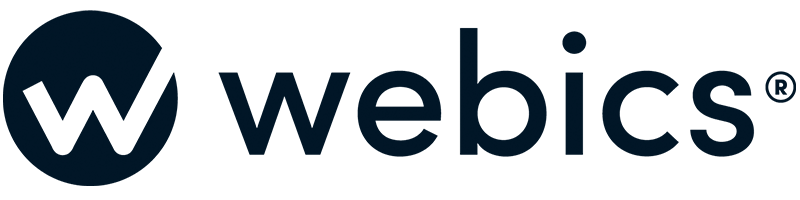To use a email client, you first must create an email account through cPanel, then obtain the account details.
Step 1. Open Thunderbird.
Step 2. Click Tools -> Account Settings.
Step 3. Click Add Account and select Email Account.
Step 4. Type in your name, or the name of the person who owns this email account you are setting up. In the Email Address field, enter the whole email address you are creating, then click Next.
Step 5. Make sure POP or IMAP is selected, and enter "mail.yourdomain.com" into the Incoming Server field, then click Next.
Step 6. Enter your whole email address into the Incoming User Name field, then click Next.
Step 7. In the Account Name field, write something that describes this email account, (e.g. "Work Account"). Click Next, then click Finish.
Step 8. Your new email address will now appear in the list on the left. Click the account name and in the Reply-To Address field, enter the email address that you are setting up.
Step 9. In the list on the left, click Server Settings and change the User Name field to your whole email address.
Step 10. Right at the bottom of the list on the left, click Outgoing Server (SMTP). Make sure Server Name is set to "mail.yourdomain.com" and tick Use name and password. Enter your whole email address into the User Name field.
You can now use your mail client to send and receive messages with your email address.
If you require any assistance, please open a support ticket.