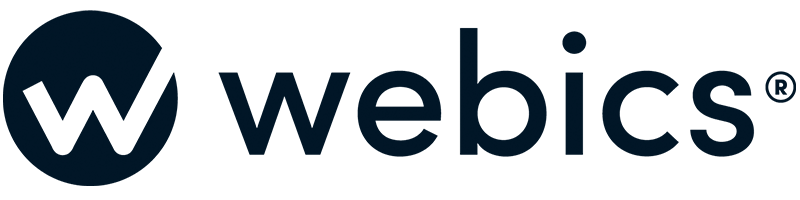To use a email client, you first must create an email account through cPanel, then obtain the account details.
Step 1. Open Windows Mail.
Step 2. Click Tools -> Accounts.
Step 3. Click the Add button.
Step 4. Select E-mail Account, and click Next.
Step 5. Enter your name or the name of the person who owns this email account under the Display Name field, then click Next.
Step 6. Enter the email address for the account you are creating, then click Next.
Step 7. Select POP3 or IMAP as the server type, and enter "mail.yourdomain" in both the Incoming and Outgoing mail server fields. Tick the Outgoing server requires authentication check box, then click Next.
Step 8. Enter the full email address in the Email Username box, and the password for that email account in the Password box. If you are not sure of the correct password, you will need to contact the person who created your email account. Click Next.
Step 9. Click Finish to complete the account setup.
You can now use your mail client to send and receive messages with your email address.
If you require any assistance, please open a support ticket.